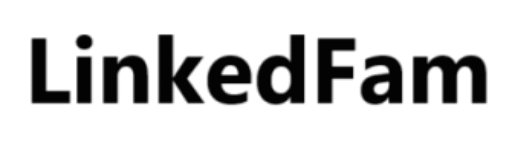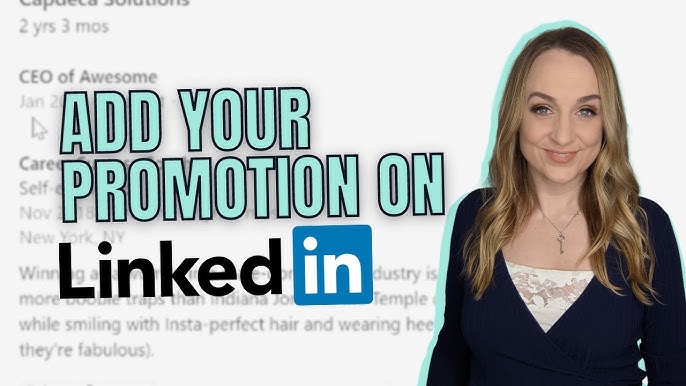How To Add Resume To LinkedIn
To add your resume to LinkedIn, go to your profile and click the “Add profile section” button. Then, select “Featured” and upload your resume.
LinkedIn is a powerful platform for professionals to showcase their skills and experience. Adding your resume to your LinkedIn profile can significantly enhance your visibility to potential employers and recruiters. With a well-detailed resume, you stand a better chance of being noticed and considered for job opportunities.
It also allows your connections to understand your career trajectory and professional achievements better. Uploading your resume to LinkedIn is a straightforward process that can make a big difference in how you present your professional qualifications. By following these simple steps, you can ensure that your resume is readily accessible to anyone viewing your profile.
How To Add Resume To LinkedIn
Why Add Your Resume To Linkedin
Adding your resume to LinkedIn can boost your job search. It helps you reach more employers and showcase your skills. Here are the key benefits:
Increase Your Visibility
LinkedIn is a powerful tool for job seekers. By uploading your resume, you increase your visibility to recruiters. They can find your profile faster. This means more job opportunities.
Many recruiters use LinkedIn to find candidates. With your resume on your profile, you stand out. You can be contacted directly by employers. This saves you time and effort.
How To Add Resume To LinkedIn : Showcase Your Professional Journey
Your resume tells your professional story. Adding it to LinkedIn lets you share this story with a broader audience. It highlights your skills, experiences, and achievements.
Potential employers can see your career growth. They can understand your journey and what you bring to the table. This can make you a more attractive candidate.
| Benefits | Description |
|---|---|
| Increased Visibility | Your profile is more likely to be seen by recruiters. |
| Showcase Skills | Highlight your skills and experiences in detail. |
| Career Growth | Demonstrate your professional journey and achievements. |
- Reach more employers
- Highlight your skills
- Showcase your experiences
- Upload your resume
- Update your profile
- Boost your visibility
Preparing Your Resume For Linkedin
Before adding your resume to LinkedIn, it’s crucial to prepare it properly. A well-prepared resume ensures you stand out in the competitive job market. Focus on making your resume tailored, keyword-optimized, and visually appealing.
Tailoring Your Content
Customize your resume for the type of job you want. Highlight your most relevant experiences and skills. Use bullet points for easy readability. Consider the following:
- Include job-specific keywords.
- Showcase your achievements.
- Use numbers to quantify your success.
Optimizing For Keywords
Keywords help recruiters find your resume. Place important keywords naturally throughout your resume. Use a keyword research tool to find the best keywords for your industry. Consider these tips:
- List keywords in your summary.
- Include keywords in job titles and descriptions.
- Use industry-specific terms.
Here is a simple example of how to do it:
| Section | Example |
|---|---|
| Summary | Experienced Marketing Specialist with skills in SEO, content creation, and analytics. |
| Job Title | Digital Marketing Manager |
| Job Description | Managed SEO strategies and content marketing for a top agency. |
Different Ways To Add Your Resume
Adding your resume to LinkedIn can boost your job search. There are multiple methods to achieve this. Below, we outline the two most common ways.
Direct Upload To Your Profile
Uploading your resume directly to your LinkedIn profile is simple. Follow these steps:
- Go to your LinkedIn profile.
- Click on the “Add profile section” button.
- Select “Featured” and then click on “Media”.
- Upload your resume file from your computer.
- Click “Save” to add the resume to your profile.
This method makes your resume visible to anyone who views your profile.
How To Add Resume To LinkedIn: Using Linkedin Easy Apply
LinkedIn Easy Apply allows you to attach your resume when you apply for jobs. Here’s how:
- Find a job listing with the “Easy Apply” button.
- Click on “Easy Apply”.
- Attach your resume file in the application form.
- Fill in other required details and submit your application.
This method keeps your resume private. Only employers you apply to will see it.
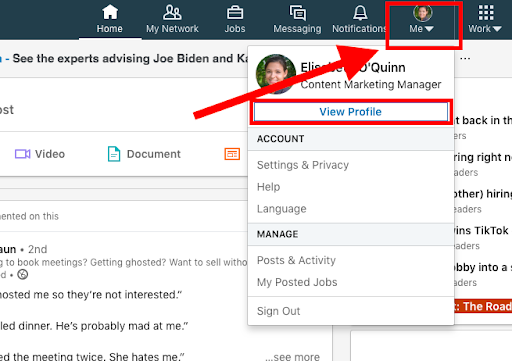
Credit: resumespice.com
Step-by-step Guide To Uploading Your Resume
Want to showcase your professional journey on LinkedIn? Adding your resume can make it easier for potential employers to see your skills. Follow this simple guide to upload your resume to your LinkedIn profile.
Accessing The Right Section
First, you need to get to the right section of LinkedIn.
- Log in to your LinkedIn account.
- Click on the “Me” icon at the top of your LinkedIn homepage.
- Select “View Profile” from the dropdown menu.
- Click the “Add profile section” button.
Uploading And Formatting Tips
Make sure your resume looks good when uploaded.
- Click on “Media” under the “Featured” section.
- Select “Upload” to add your resume file.
- Choose a file format like PDF or DOCX.
- Ensure the file size is under 5MB.
- Check your resume for any formatting issues.
Pay attention to these tips to enhance your resume presentation:
| Tip | Details |
|---|---|
| Use Keywords | Include industry-specific keywords to stand out. |
| Be Concise | Keep your resume to one or two pages. |
| Highlight Achievements | Showcase your key accomplishments. |
By following these steps, you can easily upload and optimize your resume on LinkedIn, making your profile more attractive to potential employers.
How To Add Resume To LinkedIn – Video
Making Your Resume Visible On Linkedin
Want to showcase your resume on LinkedIn? It’s a great way to get noticed. Making your resume visible can attract more job opportunities. Let’s dive into how you can do it.
Privacy Settings
First, adjust your privacy settings to control who sees your resume. Follow these steps:
- Go to your LinkedIn profile.
- Click on the “Me” icon at the top.
- Select “Settings & Privacy”.
- Navigate to the “Visibility” section.
Here, you can choose to make your resume visible to:
- Everyone
- Your connections
- Only you
For maximum exposure, select “Everyone”. This setting helps recruiters find you easily.
Sharing With Connections
To share your resume with connections, use the “Featured” section:
- Go to your LinkedIn profile.
- Scroll down to the “Featured” section.
- Click on the “+” icon.
- Select “Media”.
- Upload your resume.
Once uploaded, your resume will appear on your profile. Your connections can view and download it.
Sharing your resume this way makes it easy for your network to refer you. It also increases the chances of getting job recommendations.
| Setting | Visibility |
|---|---|
| Everyone | Public |
| Connections | Network only |
| Only you | Private |
Choose the best option based on your needs. Remember, a visible resume can open many doors.
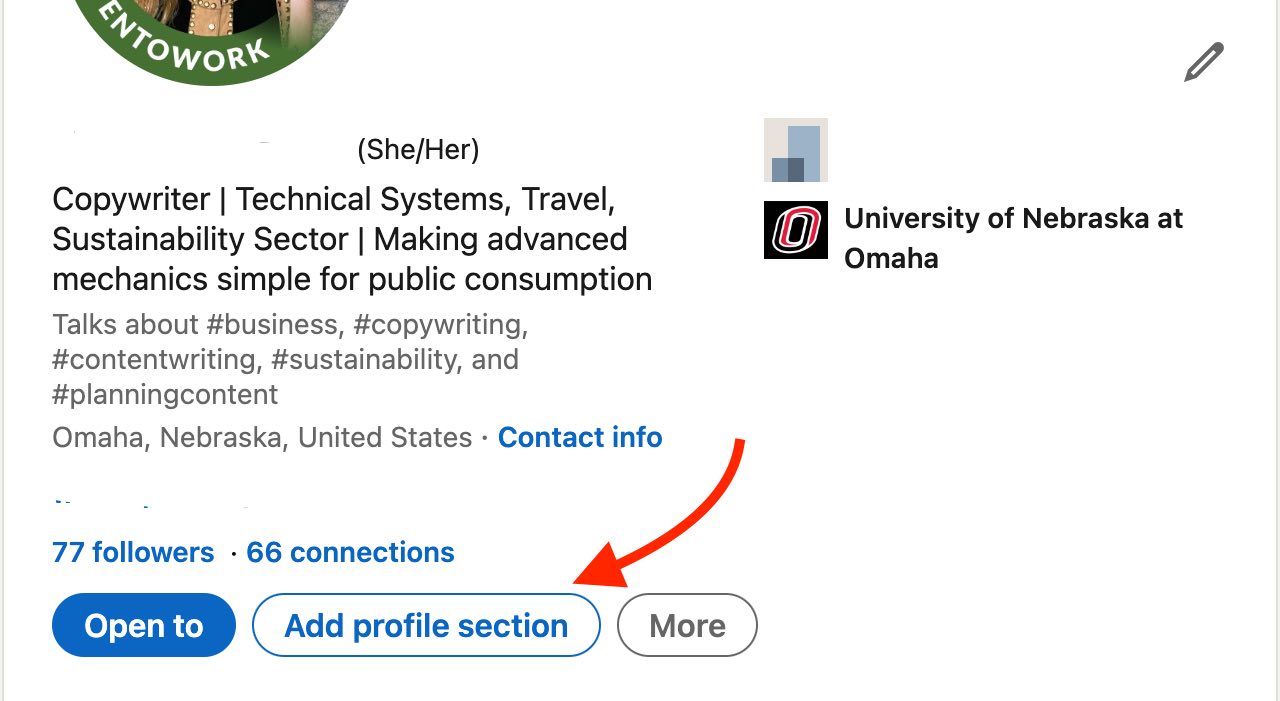
Credit: blog.photofeeler.com
Tips For A Linkedin-friendly Resume
Creating a LinkedIn-friendly resume can boost your visibility. Follow these tips to make your resume stand out on LinkedIn. Focus on key elements to attract potential employers.
Conciseness And Clarity
Your resume should be easy to read. Use short sentences and clear language. Avoid long paragraphs and complex words.
- Keep sentences under 12 words.
- Use bullet points for key information.
- Stick to a simple and clean format.
Avoid jargon and technical terms. Write in plain language. This makes your resume accessible to everyone.
Highlighting Achievements
Showcase your achievements clearly. Use numbers and specific details to highlight your accomplishments.
| Achievement | Detail |
|---|---|
| Increased sales | Boosted sales by 20% in six months |
| Managed team | Led a team of 10 people |
Use action words to describe your achievements. For example, “Implemented,” “Led,” “Increased,” and “Managed.” This shows your proactive approach.
By focusing on these tips, your LinkedIn resume will be more effective. Employers will notice your achievements and clarity.
Common Mistakes To Avoid
Adding a resume to your LinkedIn profile can boost your professional presence. But many people make common mistakes that can harm their image. Avoiding these errors is crucial for a polished, effective profile.
Overloading With Information
Many users add too much information to their resumes. This can overwhelm potential employers. Keep your resume concise and focused. Highlight key achievements and skills. Avoid listing every job you’ve ever had.
- List only the most relevant jobs.
- Focus on key achievements.
- Keep descriptions short and to the point.
Use bullet points to make your resume easy to read. This helps recruiters quickly find important details.
Neglecting Privacy Settings
Privacy settings are crucial when uploading your resume. Many users forget to adjust these settings, risking sensitive information exposure.
| Action | Why It’s Important |
|---|---|
| Check privacy settings | Protect sensitive information |
| Limit resume visibility | Ensure only relevant people see it |
Always review privacy settings before uploading. Ensure only the right people can view your resume. This keeps your information secure.
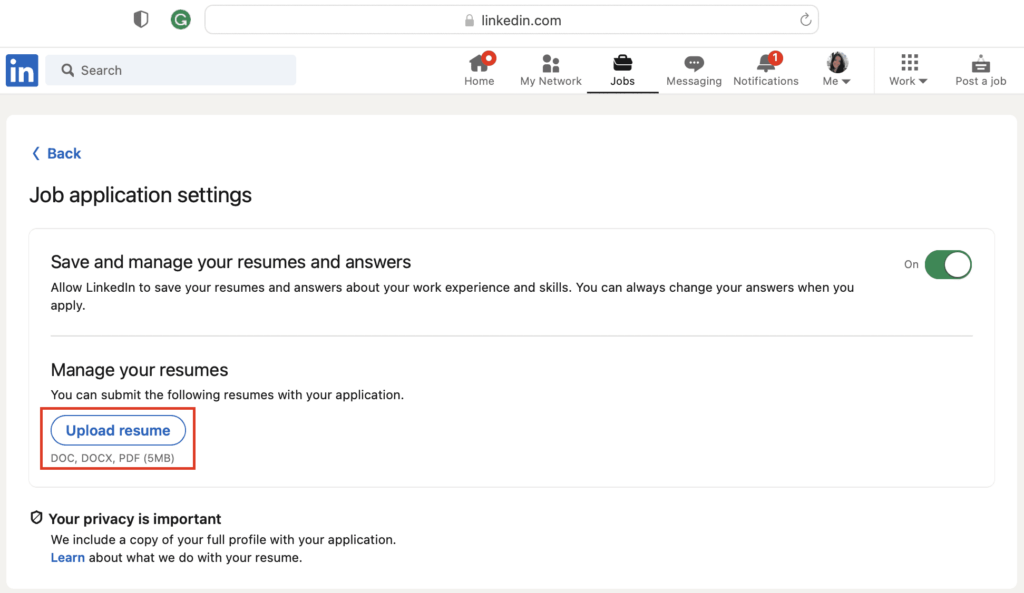
Credit: www.jobscan.co
Leveraging Your Linkedin Resume For Job Searches
Leveraging your LinkedIn resume for job searches can open numerous opportunities. The platform is designed to connect professionals and employers. A well-crafted resume on LinkedIn makes you more visible to recruiters. This section will help you understand how to maximize your LinkedIn resume.
Interacting With Recruiters
Recruiters often use LinkedIn to find potential candidates. Your resume should be detailed and up-to-date. Highlight your skills and experiences. This increases your chances of being noticed.
Engage with recruiters who view your profile. Send a polite message thanking them for visiting. You can ask if they have any suitable openings. This shows you are proactive and interested.
Join LinkedIn groups related to your industry. Share insights and participate in discussions. Recruiters often scout these groups for active and knowledgeable candidates.
Applying For Jobs On Linkedin
LinkedIn offers a simple way to apply for jobs. Use the “Easy Apply” feature whenever available. This allows you to submit your resume with just a few clicks.
Ensure your LinkedIn profile matches the resume you are uploading. Consistency is key. Employers look for profiles that align with submitted resumes.
Follow companies you are interested in. This keeps you updated on their job postings. Engage with their content to show your interest in their work.
| Tip | Action |
|---|---|
| Profile Picture | Upload a professional photo. |
| Headline | Use keywords related to your job. |
| Summary | Write a concise summary of your skills. |
| Experience | Detail your past job roles. |
| Skills | Add relevant skills and endorsements. |
By following these tips, you can make your LinkedIn resume more effective. This boosts your chances of landing your dream job.
Frequently Asked Questions : How To Add Resume to LinkedIn
How Do I Upload My Resume To Linkedin?
Navigate to your profile, click “Add profile section,” select “Media,” and upload your resume file.
Can I Attach My Resume To Linkedin Profile?
Yes, you can add your resume to your LinkedIn profile under the “Featured” section.
Where To Add Resume On Linkedin?
Add your resume to the “Featured” section or as a post in your LinkedIn profile.
Is Linkedin Resume Upload Free?
Yes, uploading your resume to LinkedIn is completely free.
Why Should I Add Resume To Linkedin?
Adding your resume increases visibility and showcases your skills to potential employers.
Conclusion
Adding your resume to LinkedIn is simple and highly beneficial. It enhances your professional visibility. Follow the steps mentioned above to ensure your profile stands out. This small action can open doors to numerous opportunities. Keep your LinkedIn profile updated for the best results.