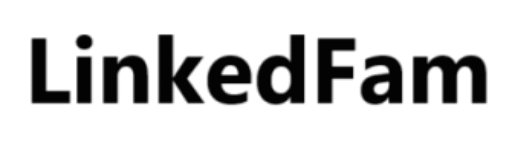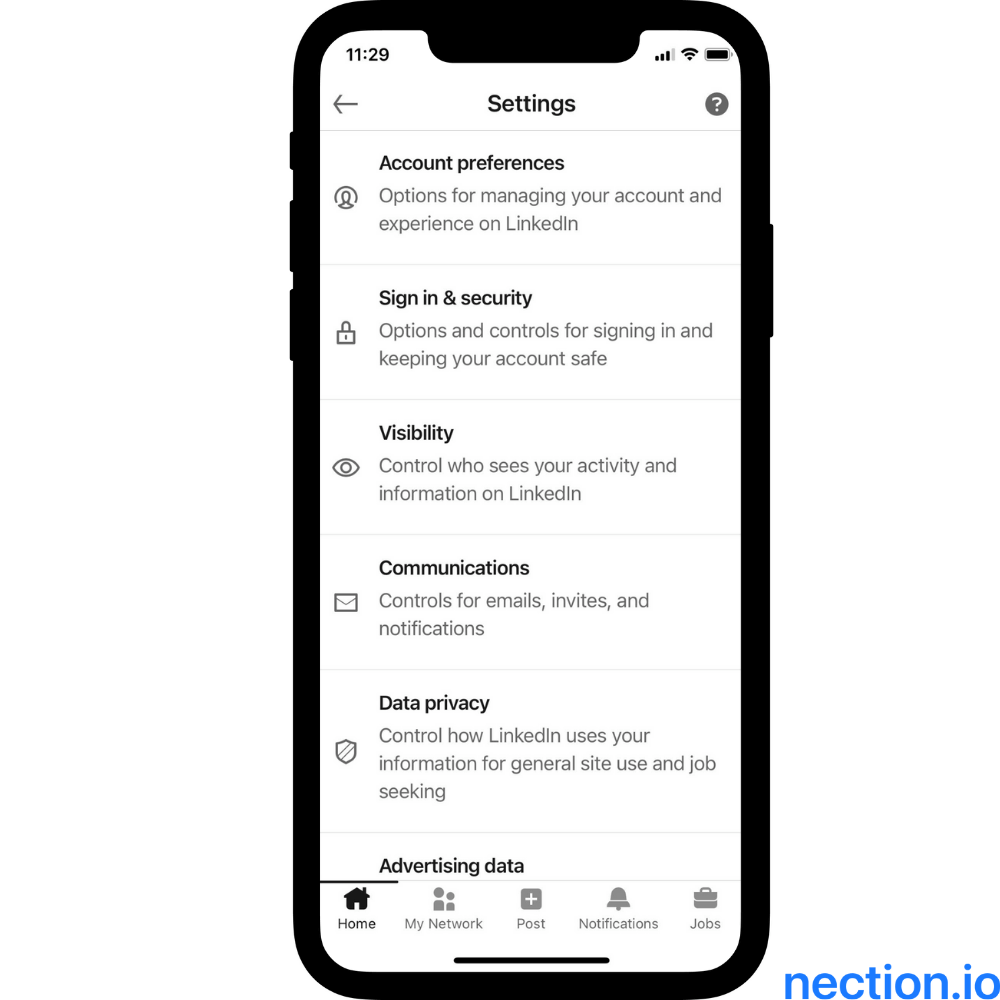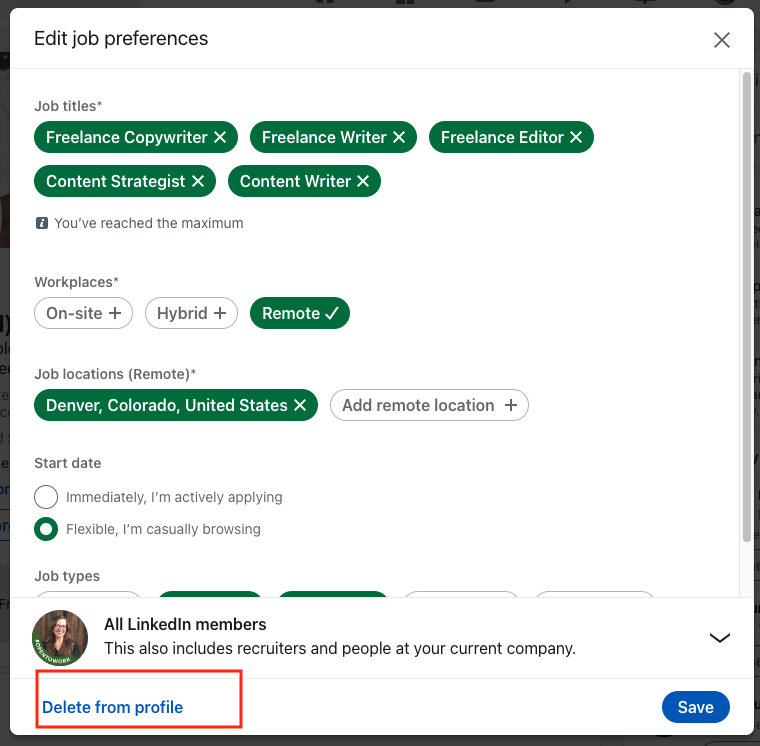How to Unblock Someone on LinkedIn: Quick & Simple Guide
To unblock someone on LinkedIn, go to “Settings & Privacy” and select “Blocking and Hiding” to manage blocked users. Click “Unblock” next to the person’s name.
Unblocking someone on LinkedIn can help restore professional connections. LinkedIn makes it easy to manage your network and control your interactions. Sometimes, you may need to reconnect with someone you previously blocked. The process is straightforward and takes only a few steps.
Ensuring that your network remains valuable and relevant is crucial. By unblocking, you can re-establish communication and continue to grow your professional relationships. This guide will walk you through the steps to unblock someone, ensuring you maintain an effective LinkedIn presence.
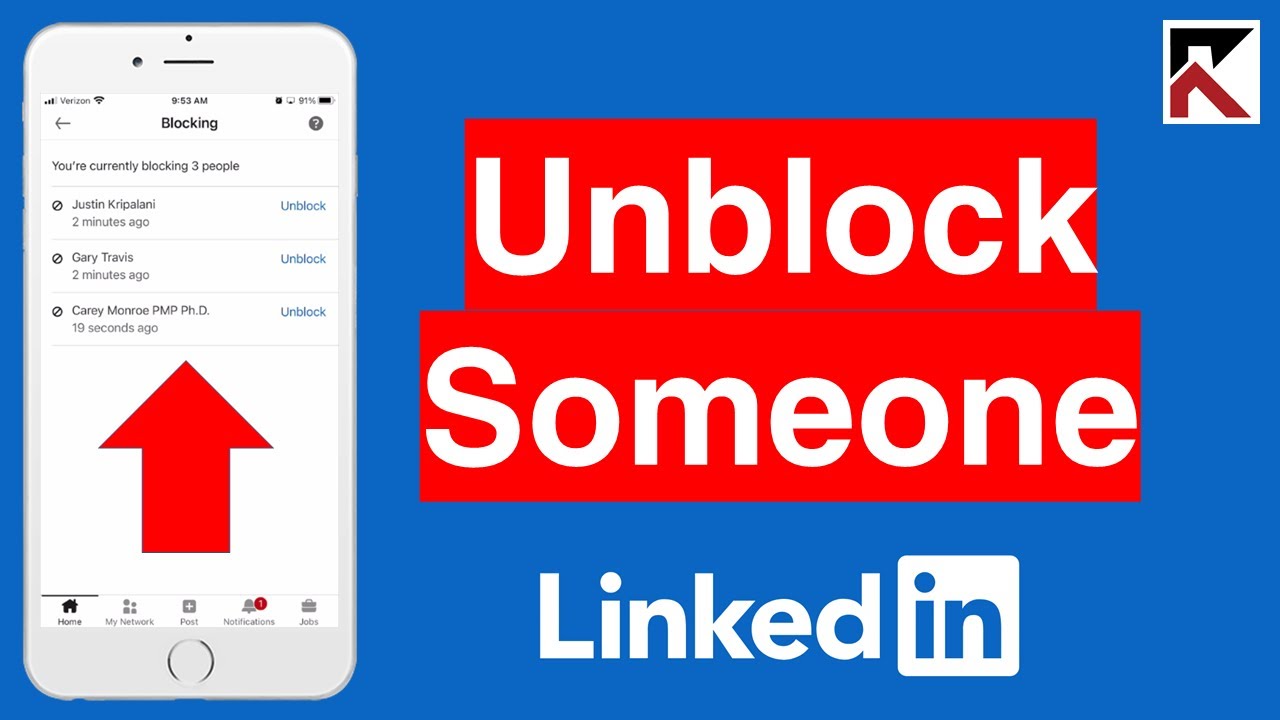
Credit: www.youtube.com
Introduction To Linkedin Connections
LinkedIn is a social network for professionals. It allows you to connect with colleagues, business partners, and new opportunities. Connections are the backbone of LinkedIn. They help you grow your professional network.
By connecting with the right people, you can expand your career opportunities. You can also gain valuable industry insights. But sometimes, you might choose to block someone.
The Importance Of Networking
Networking is crucial for career growth. It helps you meet new people and learn from them. On LinkedIn, your connections can endorse your skills and recommend you for jobs.
A strong network can open doors to new opportunities. It can also provide support and guidance. Building a diverse network is key to a successful career.
Why You Might Block Someone
There are several reasons you might block someone on LinkedIn. Here are some common ones:
- Spam: If someone sends you too many unwanted messages.
- Harassment: If someone is harassing or bullying you.
- Privacy: If you want to keep your profile private from certain individuals.
Blocking can help you maintain a positive LinkedIn experience. It ensures your interactions are professional and respectful.
Recognizing The Need To Unblock
In the fast-paced world of professional networking, understanding the dynamics of blocking and unblocking contacts on LinkedIn is crucial. Recognizing the need to unblock someone can be driven by various factors, including changing circumstances and the desire to rebuild professional relationships.
Changing Dynamics
People change, and so do professional relationships. Changing dynamics within your industry or workplace might prompt you to reconsider past decisions. You may have blocked someone during a disagreement or competitive period. As time passes, situations evolve and perspectives shift.
Perhaps a former colleague has joined a new company where collaboration is beneficial. Or, a past competitor might now be an ally in new ventures. By unblocking, you open doors to fresh opportunities.
Rebuilding Professional Relationships
Unblocking someone on LinkedIn can be a step towards rebuilding professional relationships. It shows maturity and a willingness to move past old conflicts. This action can lead to renewed connections and potential collaborations.
Engaging with unblocked contacts can reestablish trust and strengthen your network. A simple gesture like unblocking can pave the way for meaningful conversations. It can also enhance your professional reputation and open new professional avenues.
Preparation For Unblocking
Before you unblock someone on LinkedIn, you need to be prepared. Understanding your privacy settings and gathering the necessary information is key. This will ensure a smooth and hassle-free process.
Privacy Settings Overview
First, review your privacy settings. This helps you manage who can see your profile and activities.
- Go to the top right corner of your LinkedIn homepage.
- Click on your profile icon.
- Select “Settings & Privacy” from the dropdown menu.
In the “Privacy” tab, you can find various options. Make sure your settings align with your preferences.
Information You’ll Need
Before unblocking, have the following information ready:
- The name of the person you blocked.
- Your account password.
Having this information at hand speeds up the process. You won’t need to search for these details during the unblocking.
Here’s a quick summary:
| Step | Details |
|---|---|
| 1. Review Privacy Settings | Ensure your privacy settings are updated. |
| 2. Gather Information | Have the blocked person’s name and your password ready. |
Following these steps makes the unblocking process easier. You will be more confident and prepared.
Step-by-step Unblocking Process
Unblocking someone on LinkedIn is easy. Follow these steps to reconnect.
Navigating Linkedin Settings
First, open LinkedIn and log in to your account. Next, click on your profile picture at the top right corner. A drop-down menu will appear. Select Settings & Privacy from this menu.
This will open the settings page. Here, you can manage your account settings. Look for the Visibility section on the left side. Click on it to expand the options.
Locating The Blocked Users List
Under the Visibility section, find the Blocking option. Click on it to see the list of users you have blocked. You will see a list of all blocked users here.
Find the user you want to unblock. Next to their name, click the Unblock button. A confirmation pop-up will appear. Confirm that you want to unblock this user.
| Step | Action |
|---|---|
| 1 | Log in to your LinkedIn account. |
| 2 | Click on your profile picture. |
| 3 | Select Settings & Privacy. |
| 4 | Go to the Visibility section. |
| 5 | Click on Blocking. |
| 6 | Find and click the Unblock button next to the user. |
That’s it! You have successfully unblocked the user on LinkedIn.
Troubleshooting Common Issues
Unblocking someone on LinkedIn can sometimes be tricky. You may face common issues that hinder the process. This section provides solutions to these problems. Follow these steps to resolve them.
User Not Found
Sometimes, the user you want to unblock may not appear. This issue can be due to several reasons. Here’s how to fix it:
- Ensure you typed the correct name or email.
- Check if the user has deleted their account.
- Ensure the user has not blocked you back.
Technical Glitches
Technical glitches can also cause problems. Follow these steps to resolve them:
- Clear your browser cache and cookies.
- Update your browser to the latest version.
- Try using a different browser or device.
- Check if LinkedIn is down by visiting status websites.
If these steps don’t work, contact LinkedIn support for further assistance.
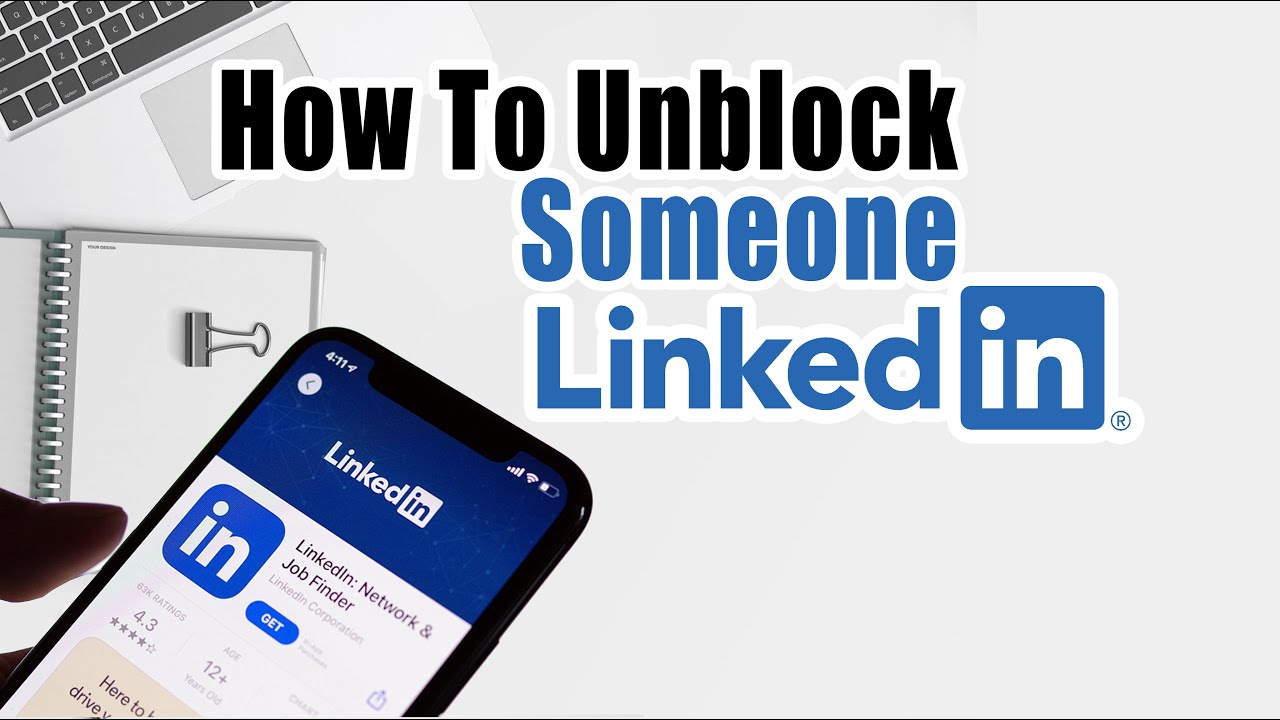
Credit: www.youtube.com
Post-unblocking Actions
After unblocking someone on LinkedIn, several actions can help you reconnect effectively. These actions ensure your professional relationships stay strong and beneficial. Let’s explore some important steps you can take after unblocking a connection.
Sending A Connection Request
Once unblocked, the first step is to send a new connection request. Follow these simple steps:
- Navigate to the person’s profile.
- Click the “Connect” button.
- Optionally, add a personalized note explaining your reconnection.
Adding a personal note can make your request more meaningful. It shows that you value the professional relationship.
Engaging With Content
After reconnecting, start engaging with their content. Here are some ways to engage:
- Like and comment on their posts.
- Share their articles or updates.
- Endorse their skills.
- Send them a message to catch up.
Engaging with their content keeps your profile visible. It helps rebuild a positive interaction.
Remember to stay active and genuine in your engagements. This will strengthen your professional network.
Best Practices For Linkedin Interaction
LinkedIn is a professional platform where maintaining a positive image is crucial. Understanding the best practices for LinkedIn interaction will help you build a strong network. This guide will assist you in keeping your connections meaningful and productive.
Maintaining Professionalism
Always remain professional in your interactions on LinkedIn. Your profile is a reflection of your professional life. Ensure your communication is clear and respectful.
- Use a professional profile picture.
- Keep your language formal and polite.
- Avoid controversial topics and arguments.
Engage with others by liking and commenting on their posts. Share insightful content related to your industry. This will help you establish your expertise.
| Do’s | Don’ts |
|---|---|
| Respond to messages promptly | Ignore connection requests |
| Congratulate others on achievements | Post irrelevant content |
Avoiding Future Blocks
Blocking someone should be a last resort. To avoid future blocks, follow these tips:
- Be clear in your communication.
- Respect others’ opinions and boundaries.
- Avoid sending frequent unsolicited messages.
If you disagree with someone, handle it privately. Public disputes can harm your reputation. Regularly review your connections and interactions. Ensure they align with your professional goals.
Exploring Linkedin’s Community Guidelines
LinkedIn’s Community Guidelines help create a respectful environment. They guide users on acceptable behavior and interactions. Understanding these guidelines ensures a positive experience on the platform.
Understanding The Dos And Don’ts
LinkedIn has clear dos and don’ts to follow. Here are some key points:
| Do | Don’t |
|---|---|
| Respect others’ opinions. | Post inappropriate content. |
| Share helpful information. | Spam other users. |
| Build professional connections. | Harass or bully others. |
| Report abusive behavior. | Spread misinformation. |
Reporting And Blocking Ethics
Blocking someone should be done ethically. It is important to understand the reasons for blocking:
- Harassment or bullying
- Spam messages
- Inappropriate content
- Privacy concerns
Before blocking, consider reporting the behavior. LinkedIn reviews these reports to take appropriate action. Always aim to resolve conflicts professionally.
When you block someone, they can’t see your profile or message you. This helps maintain a safe and respectful environment for everyone.
Remember to unblock a user if the situation improves. This fosters a positive and professional network.
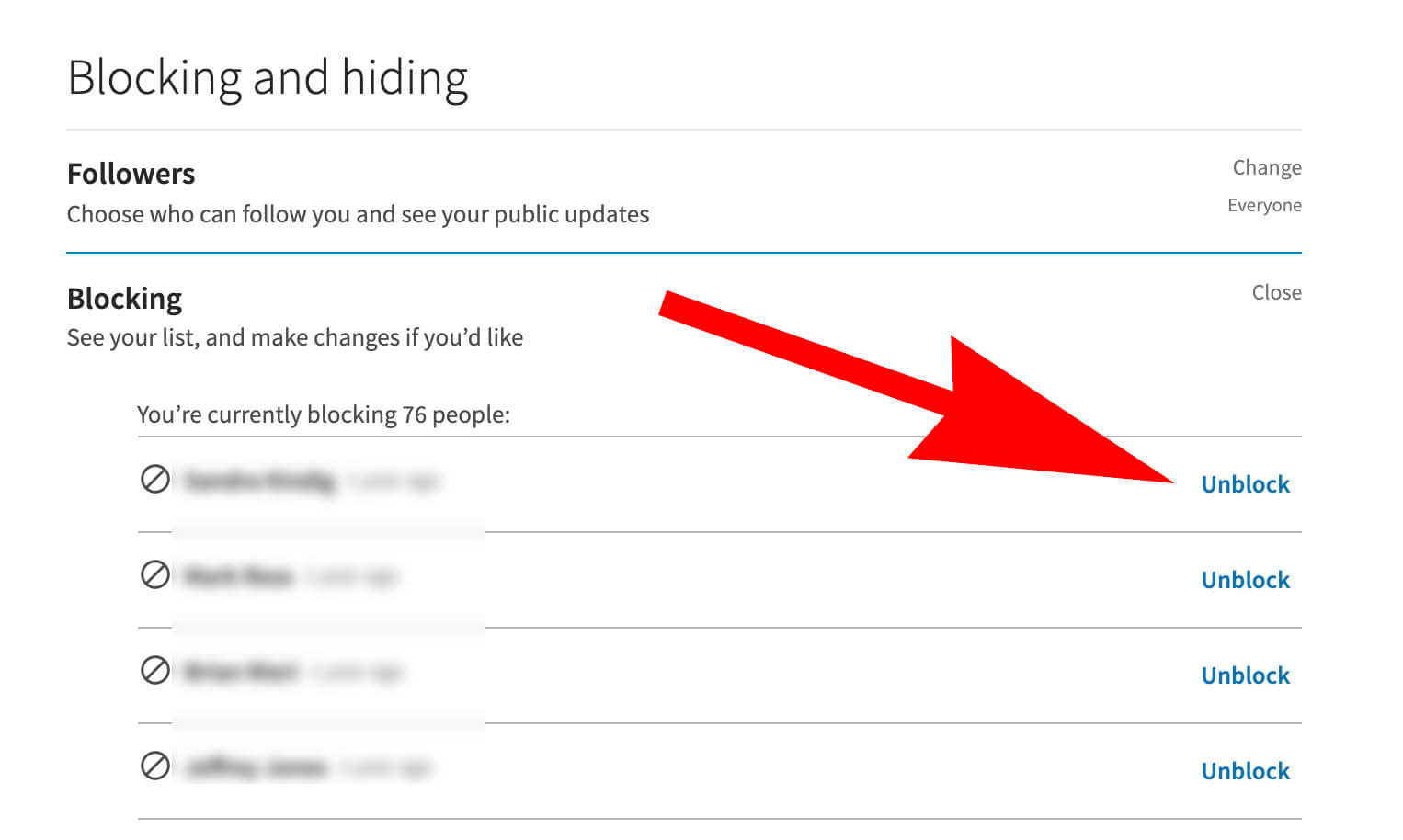
Credit: aboundsocial.com
Frequently Asked Questions
How Do I Unblock Someone On Linkedin?
Go to ‘Settings & Privacy’, click ‘Visibility’, then ‘Blocking’. Find the person and click ‘Unblock’.
Can I Re-connect After Unblocking On Linkedin?
Yes, you can send a connection request after unblocking someone on LinkedIn.
Will The Person Know If I Unblock Them?
No, LinkedIn does not notify the person when you unblock them.
What Happens To Messages After Unblocking?
All previous messages will be restored once you unblock the person on LinkedIn.
Is There A Limit To Unblocking On Linkedin?
No, LinkedIn does not have a limit on how many people you can unblock.
Conclusion
Unblocking someone on LinkedIn is straightforward and can enhance your networking opportunities. By following these simple steps, you can reconnect easily. Remember to use this feature wisely to maintain a positive professional environment. Now, you’re ready to manage your connections effectively and grow your LinkedIn network.