Yes, you can block someone on LinkedIn. Blocking a user prevents them from viewing your profile and contacting you.
LinkedIn provides a range of privacy settings to help manage your interactions on the platform. Blocking someone ensures they cannot view your profile, send you messages, or see your activity. This feature is useful if you want to maintain a professional environment and avoid unwanted contacts.
To block someone, go to their profile, click “More,” and select “Report/Block. ” Confirm your decision, and LinkedIn will prevent any further interactions from that user. This simple step enhances your control over who can access your professional information, ensuring a more secure and focused networking experience.

Credit: www.christophtrappe.com
Can You Block Someone on LinkedIn
The Need To Block On Linkedin
LinkedIn is a powerful tool for professionals. It connects you with colleagues, mentors, and potential employers. But sometimes, you may encounter individuals who disrupt your experience. Blocking on LinkedIn can help maintain a positive environment. It ensures your professional interactions are respectful and beneficial.
Protecting Professional Boundaries
Professional boundaries are crucial on LinkedIn. You need a safe space to grow your career. Here are some reasons why blocking is necessary:
- Unwanted advances: Some users may contact you with inappropriate messages.
- Persistent recruiters: Constant messages from recruiters can be overwhelming.
- Unwanted connections: Some people may try to connect without a valid reason.
Blocking helps keep your network clean and relevant. It ensures that your interactions are meaningful and productive.
Dealing With Spam And Harassment
Spam and harassment are unfortunate realities on many online platforms. LinkedIn is no exception. Blocking is a simple solution to these issues.
Here are some common types of spam and harassment you might face:
- Repeated messages: Some users may send you the same message multiple times.
- Phishing attempts: Scammers may try to obtain your personal information.
- Inappropriate content: Some users may share offensive or irrelevant content.
Blocking these users protects you from unwanted interactions. It also helps maintain the professional integrity of LinkedIn.
By understanding the need to block someone on LinkedIn, you can ensure a safer and more productive experience. Use the block feature to protect your professional boundaries and deal with spam and harassment effectively.
How Blocking Works On Linkedin
Blocking someone on LinkedIn is a handy feature. It helps maintain your privacy. This feature ensures peace of mind. Understanding the process and effects is crucial. Let’s explore how blocking works.
The Blocking Process
Blocking someone is simple on LinkedIn. Follow these steps:
- Go to the person’s profile.
- Click on the “More…” button.
- Select “Report/Block” from the dropdown menu.
- Choose “Block [Name]” and confirm your decision.
This action immediately blocks the person. They won’t know you’ve blocked them.
What Happens After You Block
Blocking impacts both parties. Here’s what happens:
- No Profile Views: They can’t view your profile.
- No Messaging: They can’t send you messages.
- No Connection: If connected, the connection breaks.
- No Updates: They can’t see your updates or posts.
Both parties lose access to each other’s profiles. It’s like you both vanish from each other’s LinkedIn universe. This ensures complete privacy.
Finding The Block Option
Blocking someone on LinkedIn is a straightforward process. The key is to know where to find the block option. This guide will walk you through the steps with clear instructions.
To block someone, you need to navigate through LinkedIn’s settings. Let’s break down the steps.
Navigating Profile Settings
First, go to the profile of the person you wish to block. Once there, look for the “More” button located near the top of their profile.
Click on the “More” button to open a dropdown menu. From this menu, select “Report/Block”. This will take you to the next step in the process.
Block Button Visibility
After selecting “Report/Block”, a new window will appear. In this window, you will see the option to “Block [User’s Name]”.
Click on this option to confirm your choice. LinkedIn will then block the user, preventing them from viewing your profile or contacting you.
Here’s a quick summary:
- Go to the user’s profile.
- Click the “More” button.
- Select “Report/Block” from the dropdown menu.
- Choose “Block [User’s Name]”.
These steps ensure you can block unwanted connections easily.

Credit: viralspy.io
Steps To Block A User On Linkedin
Blocking someone on LinkedIn can help protect your privacy. This step-by-step guide will show you how to block a user effectively.
Accessing Privacy Controls
First, navigate to your LinkedIn profile. Click on the Me icon at the top of your LinkedIn homepage. This will open a dropdown menu.
From the dropdown menu, select Settings & Privacy. This will take you to the settings page where you can manage your account.
In the settings page, click on the Privacy tab. This tab contains various options related to your account privacy.
Under the Privacy tab, find and click on Blocking and Hiding. This will bring up options related to blocking users.
Confirming The Block Action
After accessing the Blocking and Hiding section, click on Change next to the Blocking option. This will open a new page where you can manage blocked users.
Enter the name of the person you want to block in the search bar. Select the correct profile from the search results.
Click the Block button next to the user’s name. A confirmation popup will appear.
In the confirmation popup, click Block again to finalize the action. The user will now be blocked.
Note: Blocking a user will prevent them from seeing your profile and contacting you.
Blocking someone on LinkedIn can help protect your privacy. This step-by-step guide will show you how to block a user effectively.
Accessing Privacy Controls
First, navigate to your LinkedIn profile. Click on the Me icon at the top of your LinkedIn homepage. This will open a dropdown menu.
From the dropdown menu, select Settings & Privacy. This will take you to the settings page where you can manage your account.
In the settings page, click on the Privacy tab. This tab contains various options related to your account privacy.
Under the Privacy tab, find and click on Blocking and Hiding. This will bring up options related to blocking users.
Confirming The Block Action
After accessing the Blocking and Hiding section, click on Change next to the Blocking option. This will open a new page where you can manage blocked users.
Enter the name of the person you want to block in the search bar. Select the correct profile from the search results.
Click the Block button next to the user’s name. A confirmation popup will appear.
In the confirmation popup, click Block again to finalize the action. The user will now be blocked.
Note: Blocking a user will prevent them from seeing your profile and contacting you.
Implications Of Blocking
Blocking someone on LinkedIn is a significant action. It impacts your network and the blocked user in various ways. This section explores the implications of blocking someone on LinkedIn.
Effects On Your Network
Blocking a user means they can’t see your profile. They also can’t send you messages or view your posts. Your connection with them is severed. They can’t interact with your content anymore.
Additionally, blocked users won’t appear in your search results. This ensures a cleaner, more focused network. Blocking helps maintain your professional environment.
Consider the impact on mutual connections. They may notice the absence but won’t know why. Blocking promotes a safe and distraction-free network.
Blocked User’s Perspective
From the blocked user’s side, you disappear from their LinkedIn universe. They can’t see your profile or any activity. They also lose any previous messages exchanged with you.
Blocked users can’t send you connection requests. They won’t receive any updates about your activities. This ensures that your privacy remains intact.
Blocking is discreet. The blocked user doesn’t receive a notification. They might only realize it through your absence.
Unblocking On Linkedin
Blocking someone on LinkedIn can be useful. But sometimes, you may want to reverse that action. Unblocking allows you to reconnect with the person. It can help fix any misunderstandings.
How To Reverse A Block
Follow these steps to unblock someone:
- Go to LinkedIn’s Settings & Privacy.
- Select the Visibility option.
- Click on Blocking.
- Find the person you want to unblock.
- Click Unblock next to their name.
Considerations Before Unblocking
Before you unblock someone, think about the reasons:
- Past conflicts: Resolve any past issues first.
- Privacy: Will unblocking affect your privacy?
- Professionalism: Ensure it aligns with your professional goals.
Unblocking is a simple process. But consider its impact on your LinkedIn experience.
Managing Connections Post-blocking
Blocking someone on LinkedIn can bring relief and a fresh start. But what happens after you block someone? Managing connections post-blocking is crucial. Here’s how to navigate this phase smoothly.
Rebuilding Professional Relationships
Blocking someone might create a gap in your network. It’s essential to rebuild professional relationships. Start by connecting with new people in your industry.
- Attend networking events.
- Join relevant LinkedIn groups.
- Engage with your connections’ posts.
Reconnecting with old contacts can also help. Message past colleagues or classmates. Share industry news or insights with them.
Adjusting Privacy Settings
Post-blocking, adjusting privacy settings is vital. Ensure your profile remains secure. Review who can see your profile and activity.
| Settings | Options |
|---|---|
| Profile Visibility | Public, Connections, Private |
| Activity Broadcasts | On, Off |
| Who Can See Your Connections | Everyone, Connections, Only You |
Change your settings to fit your comfort level. Adjusting these settings can protect your information. This helps maintain a professional online presence.
Preventive Measures For A Safer Linkedin Experience
LinkedIn is a powerful tool for professionals. But, it also requires caution. Knowing how to block someone on LinkedIn helps maintain a safe environment. This guide covers preventive measures for a safer LinkedIn experience.
Utilizing Linkedin’s Safety Features
LinkedIn offers many safety features to protect your profile. These tools can prevent unwanted interactions and keep your data secure.
- Blocking Users: Easily block anyone who bothers you. This stops them from viewing your profile or sending messages.
- Privacy Settings: Adjust your privacy settings. Control who sees your information and activities.
- Reporting Abusive Behavior: Report any abusive or suspicious activity. LinkedIn’s team will review and take action.
Best Practices For Networking
Following best practices can enhance your networking experience. Here are some tips:
- Connect Wisely: Only connect with people you know or trust.
- Personalize Requests: Always personalize your connection requests. Mention how you know the person or why you want to connect.
- Be Professional: Maintain a professional tone in all interactions. Avoid sharing personal or sensitive information.
Following these tips ensures a positive and safe LinkedIn experience. Stay safe and make the most out of your professional network.
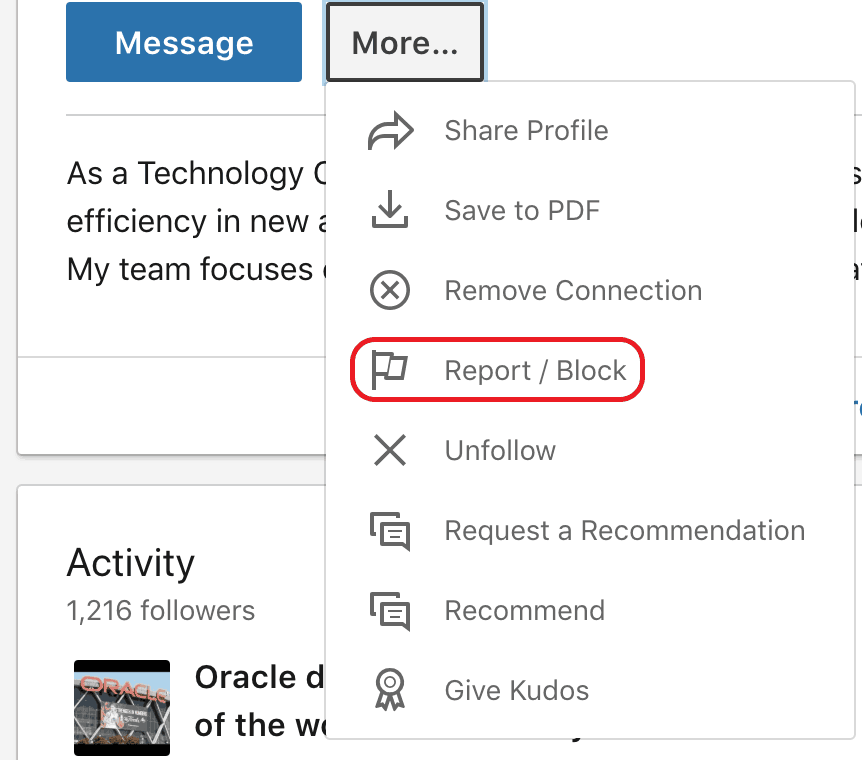
Credit: shift.com
Frequently Asked Questions : How to Post on LinkedIn
How Do You Block Someone On Linkedin?
Go to their profile, click “More,” then select “Report/Block” and follow the prompts to confirm.
Can A Blocked Person See My Profile?
No, blocked individuals cannot view your profile or interact with you on LinkedIn.
Will They Know I Blocked Them?
LinkedIn does not notify users when they have been blocked.
Can I Unblock Someone On Linkedin?
Yes, you can unblock someone by going to the “Blocking and Hiding” section in your settings.
How Many People Can I Block?
LinkedIn allows you to block up to 1,000 people.
Conclusion
Blocking someone on LinkedIn is simple and effective. It helps maintain your professional boundaries. Follow the steps outlined in this guide. Safeguard your online presence effortlessly. Stay focused on building meaningful connections. Enjoy a more secure and productive LinkedIn experience.